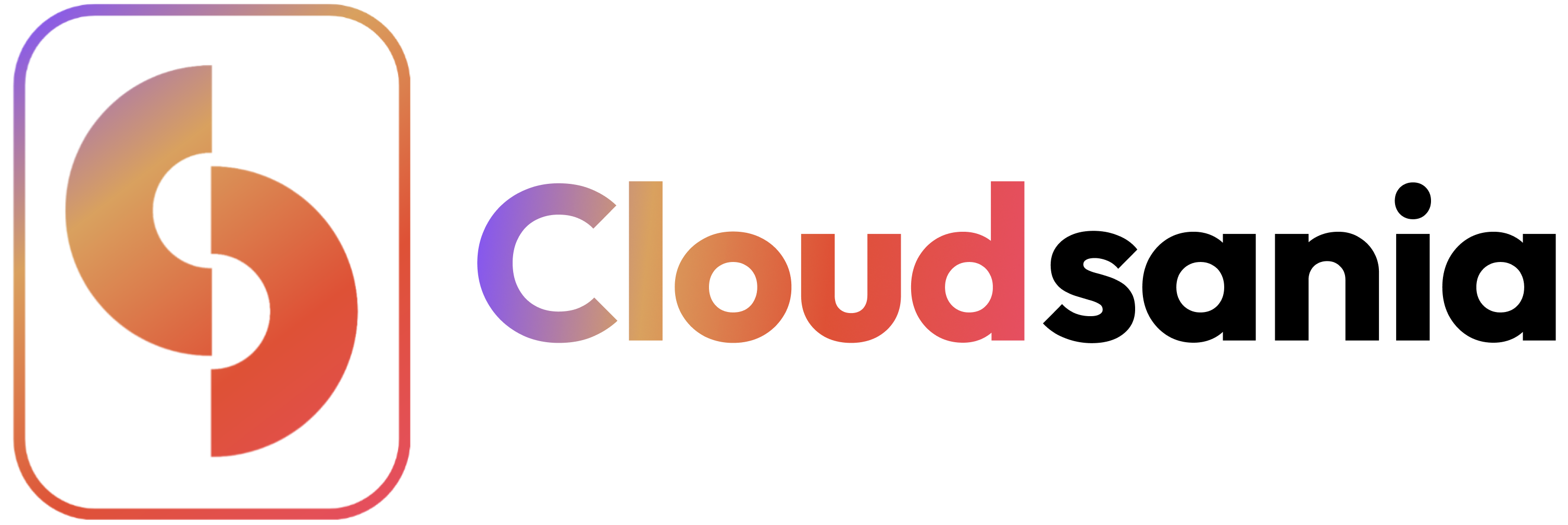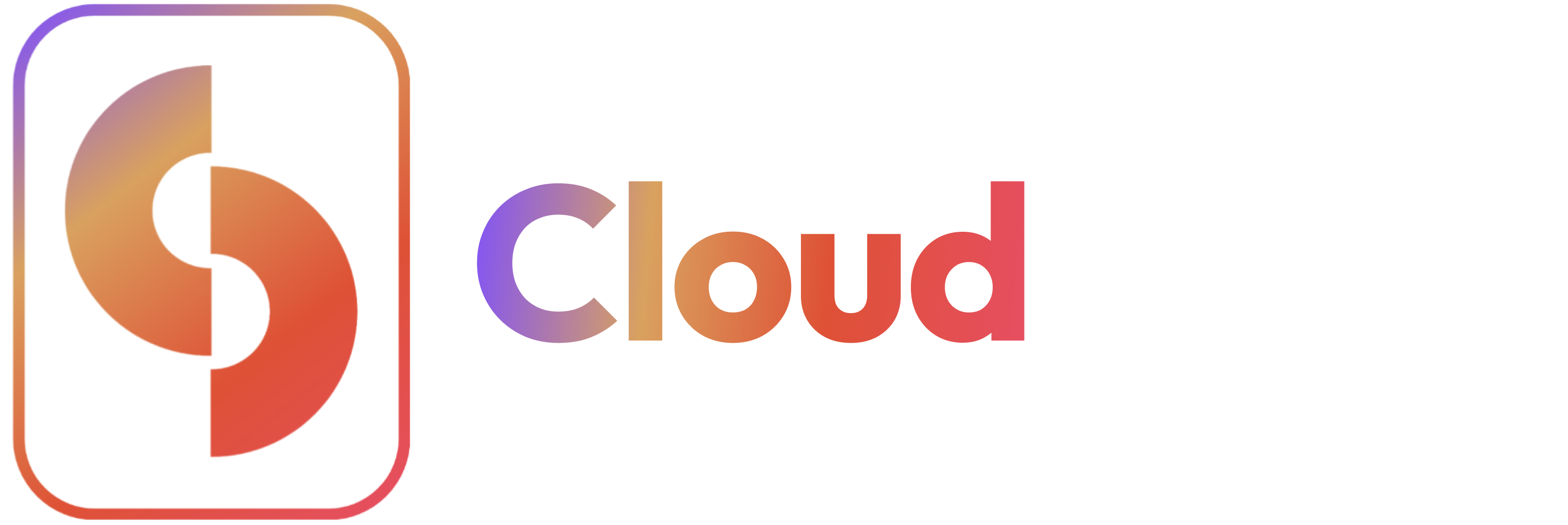SSH keys provide a more secure way of logging into your virtual private server (VPS) without using passwords. This is an particularly useful when configuring cloud connectors like NameCheap on Cloudsania.
🎯 How To Create an SSH Key
1️⃣ Navigate to the SSH Keys Section
✅ Log in to Cloudsania. ✅ From the left sidebar, click on Settings. ✅ Select the SSH Keys tab to access the key management section.2️⃣ Enter a unique ‘Key name’ for your SSH key
3️⃣ Choose an SSH Key Type
Cloudsania offers different SSH key types based on security and performance needs:SSH-ED25519 (Recommended) 🟣
SSH-ED25519 (Recommended) 🟣
Provides the strongest security and efficiency.
SSH-ECDSA 🟠
SSH-ECDSA 🟠
Faster than RSA, suitable for environments that require compliance with security standards.
SSH-RSA 🔵
SSH-RSA 🔵
An older but widely supported encryption method.