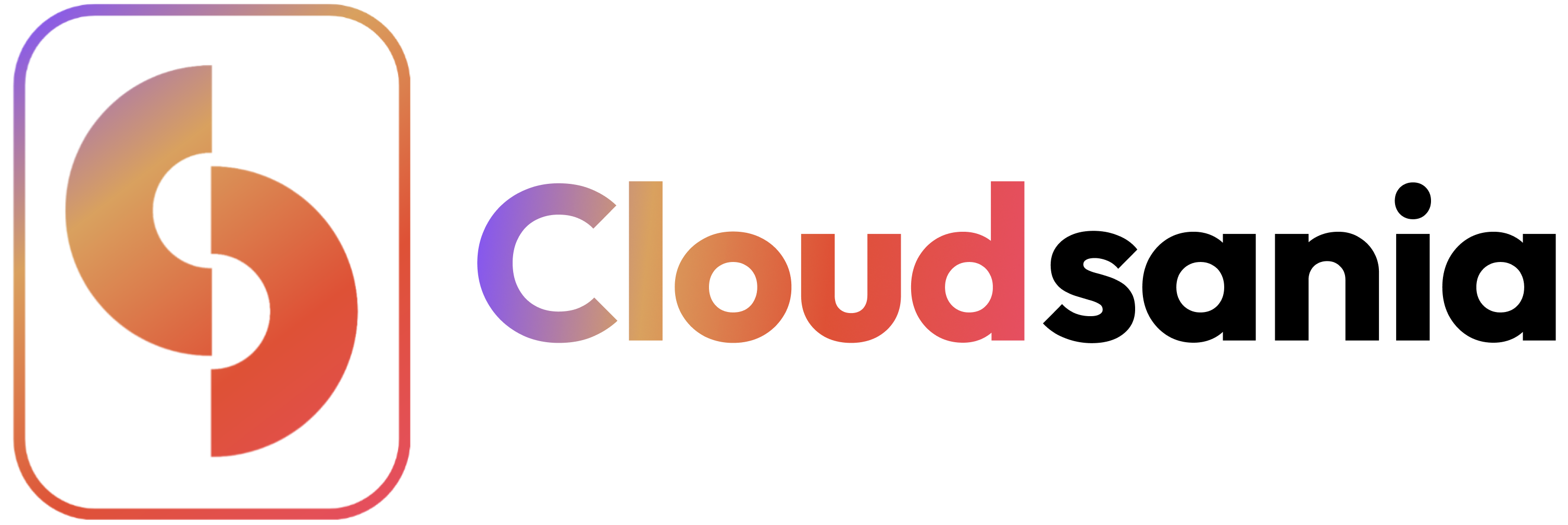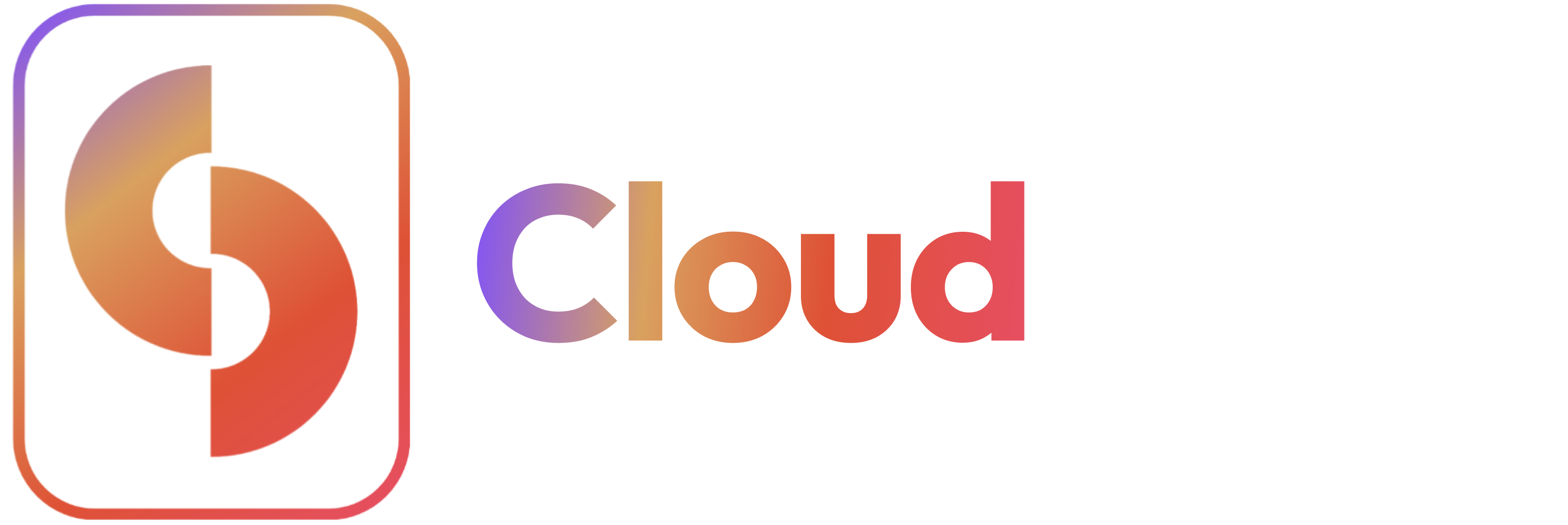Overview
This guide explains how to integrate Cloudflare with Cloudsania, enabling you to manage DNS records, security settings, and CDN functionality directly from your Cloudsania dashboard.Prerequisites
- A Cloudsania account
- Cloudflare account
- Domain configured on Cloudflare
- API token with appropriate permissions
Integration Steps
1. Generate Cloudflare API Token
-
Log in to Cloudflare Dashboard
- Go to Profile
- Navigate to API Tokens
- Click Create Token
-
Configure Token Permissions
- Select Edit zone DNS
- Choose Read Analytics
- Add Zone Settings permissions
- Select specific zones or all zones
-
Set Token Restrictions
- Configure IP address filtering
- Set TTL (Time To Live)
- Add client certificate requirements
2. Configure Cloudsania Integration
-
Access Integrations
- Log in to Cloudsania
- Navigate to Integrations
- Select Cloudflare
-
Add Configuration
- Enter API token
- Select domains to manage
- Configure default settings
-
Verify Connection
- Test API access
- Validate permissions
- Check domain access
- You have an active Cloudflare account.
- You have generated an API token with the required permissions.
- You have retrieved your Cloudflare Account ID.
Enable Cloudflare Integration in Cloudsania
Navigate to the Integrations Page
- Log in to Cloudsania and navigate to Integrations from the sidebar.
- Locate Clouflare in the list of available integrations.
Enable the Github Integration
- Toggle the Clouflare switch to activate the integration.
- A confirmation pop-up will appear.
- Click ‘Confirm’ to proceed with enabling the Cloudflare integration.
Generate a Cloudflare API Token
To securely connect Cloudsania with Cloudflare, generate an API token.Log in to your Cloudflare Dashboard.
Click Create Token and select Custom Token.
Set the Token Name (e.g., "Cloudsania API Token").
Add the following permissions:
- Zone → Zone Settings → Edit
- Zone → Zone Settings → Read
- Zone → Zone → Read
- Zone → DNS → Read
- Zone → Zone → Edit
- Zone → DNS → Edit
Under Zone Resources, select Include All Zones.
(Optional) Restrict how the token is used in the Client IP Address Filtering and TTL (time to live) fields.
Select Continue to summary.
Review the token summary. Select Edit token to make adjustments. You can also edit a token after creation.
Select Create Token to generate the token's secret.
Copy the secret to a secure place.
Configure Cloudflare Integration in Cloudsania
Navigate to Integrations > Cloudflare > Setup Cloudflare Integration
Enter your Cloudflare Account ID
Paste the copied Cloudflare API Key
Click 'Verify' to authenticate the connection
Verify Cloudflare Integration Status
Once verification is successful, Cloudsania will confirm the integration.
The Cloudflare Integration Toggle will turn ON, indicating a successful setup.