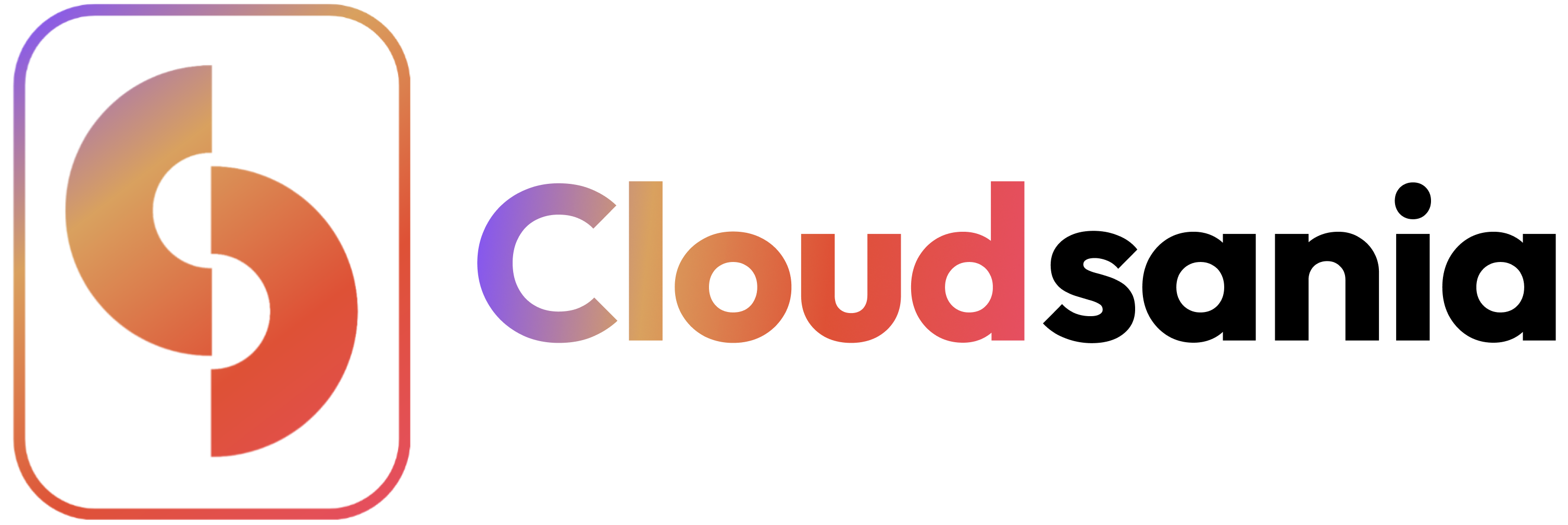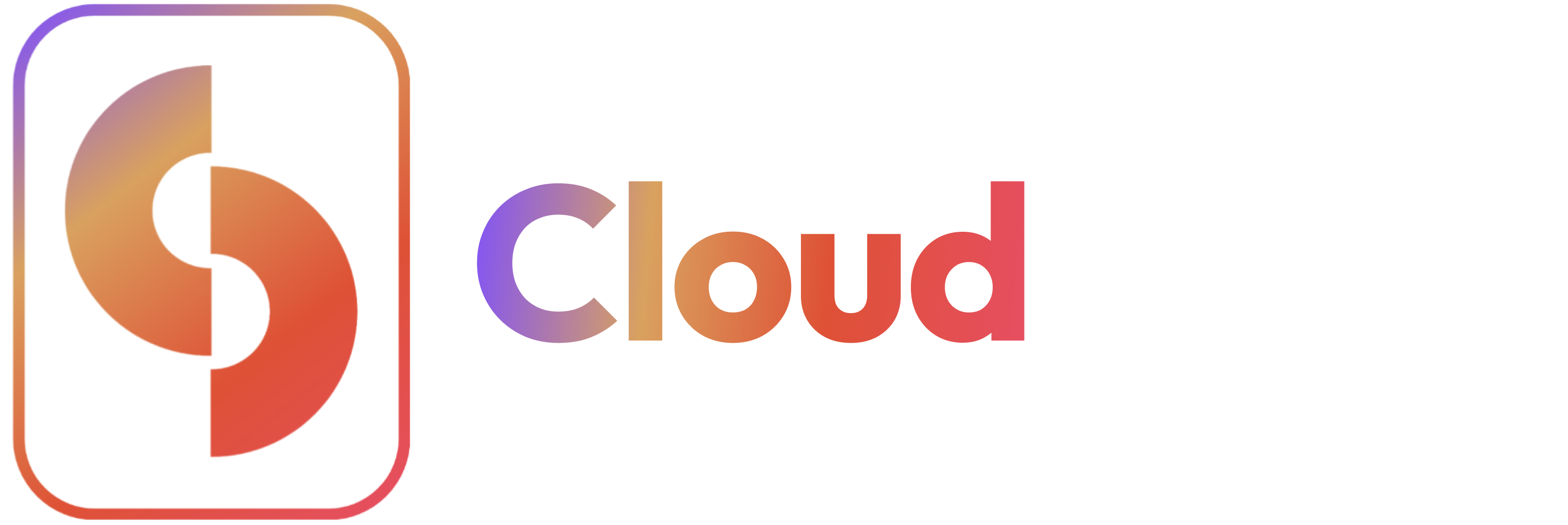Overview
This guide walks you through integrating DigitalOcean with Cloudsania, enabling you to manage droplets, kubernetes clusters, and other DigitalOcean resources directly from your Cloudsania dashboard.Prerequisites
- A Cloudsania account
- DigitalOcean account
- Administrative access
- API token with appropriate permissions
Integration Steps
1. Generate DigitalOcean API Token
- Log in to DigitalOcean
- Navigate to API section
- Click Generate New Token
- Set token name and expiry
☁️Setting Up Digital Ocean Cloud Connector
✅ Navigate to Cloud Connectors
1️⃣ Log in to your Cloudsania account. 2️⃣ Click on ‘Cloud Connectors’ from the left navbar. 3️⃣ Click the ‘New Connector’ button.✅ Select Digital Ocean as Your Cloud Provider.
1️⃣ From the list of available cloud providers, select ‘Digital Ocean’. 2️⃣ Click ‘Confirm’ to proceed.✅ Authorize Cloudsania to Access Your DigitalOcean Account
Before Cloudsania can manage your DigitalOcean resources, you must authorize the application via OAuth Authentication. 1️⃣ Log in to DigitalOcean- Open a new tab and go to DigitalOcean.
- Enter your DigitalOcean credentials and log in.
- In your DigitalOcean dashboard, go to API in the left navigation panel.
- Click on the OAuth Applications tab.
- Click Register a New Application.
-
Enter the following details:
- Application Name: Cloudsania
-
Redirect URL:
https://console.cloudsania.com/auth/callback - Permissions: Select the required permissions for Cloudsania to manage your resources (i.e, ‘Read’ and ‘Write’).
- Click Save and Generate Credentials.
- Copy the Client ID and Client Secret generated for the Cloudsania application.
- Store them securely, as they will be required in Cloudsania.