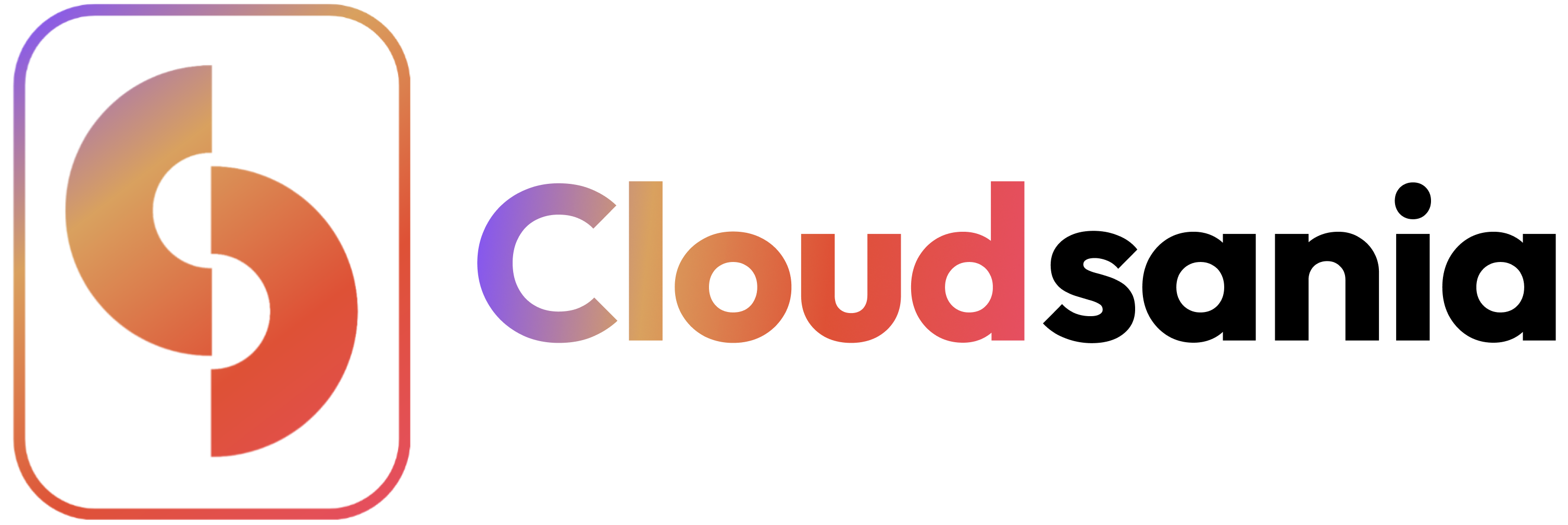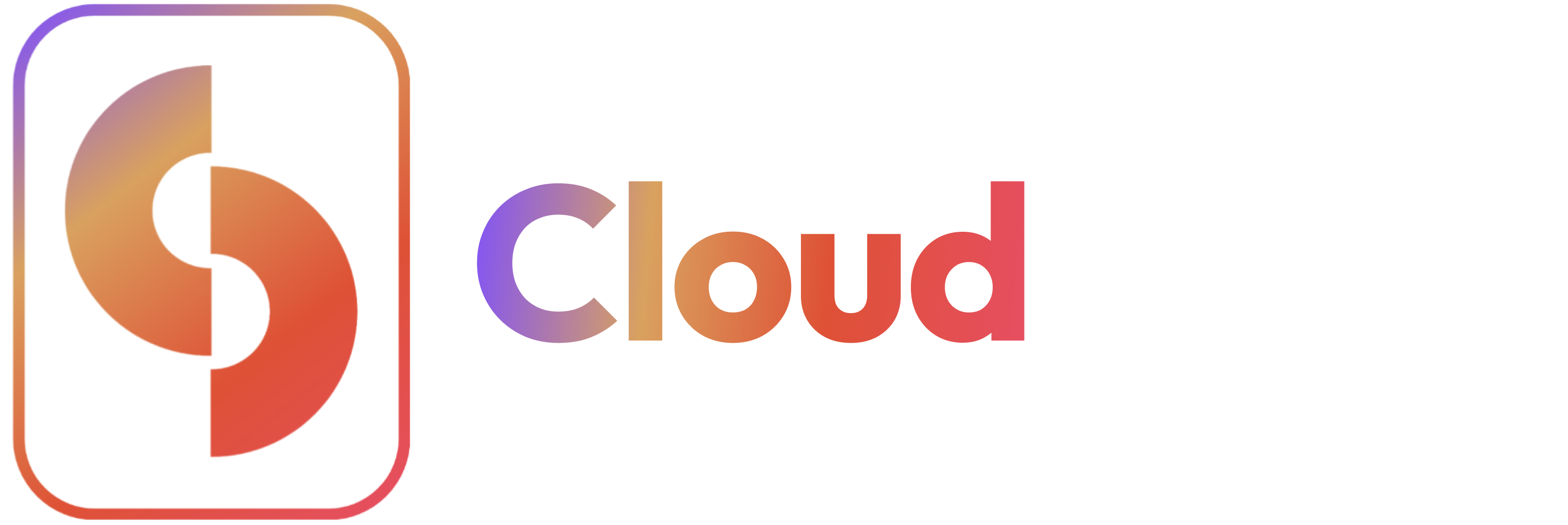Overview
This guide explains how to deploy a Kubernetes stack (Konstack) in Cloudsania, enabling you to run containerized applications efficiently.Prerequisites
- You have a Project with configured environment
- Knowledge of cloud concepts
Steps by Step Guide
1. Access Konstack Section
- Log in to your Cloudsania dashboard
- Navigate to Environments
- Select your target environment
- Go to the Konstacks section
How To Deploy a Konstack
To deploy a new Konstack Instance, follow these steps:Step 1: Select Your Preferred Compute Konstack
- Navigate to the Projects tab in the Cloudsania dashboard.
- Locate the Project and environment where you want to deploy the Konstack for.
- Click on the `View Environment’ option to access the environment’s details.
- Under the ‘Konstacks’ tab, you will find all the available compute stacks.
- Click on the preferred Compute Konstack to start the configuration process.
Step 2: Configure the Konstack Instance
- Enter an ‘Instance Name’ that describes your deployment (e.g, clousania-dev-server)
- Choose an ‘Instance Type’ (e.g., t2.micro, t2.nano, t2.small, etc.).
- Set the Minimum Active Instances (ensures availability).
- Set the Maximum Active Instances (defines the scaling limit).
Step 3: Complete the Konstack Setup
- Click ‘Setup Konstack’ to deploy the instance.
- Upon successful deployment, the new instance will now appear under ‘My Konstacks’ with details on status, date created, and assigned cloud region.
Managing Konstacks
Viewing an Existing Konstack
- Under the Konstack tab, select My Konstacks to see the list of all configured Konstacks.
- Click on View to access the instance details.