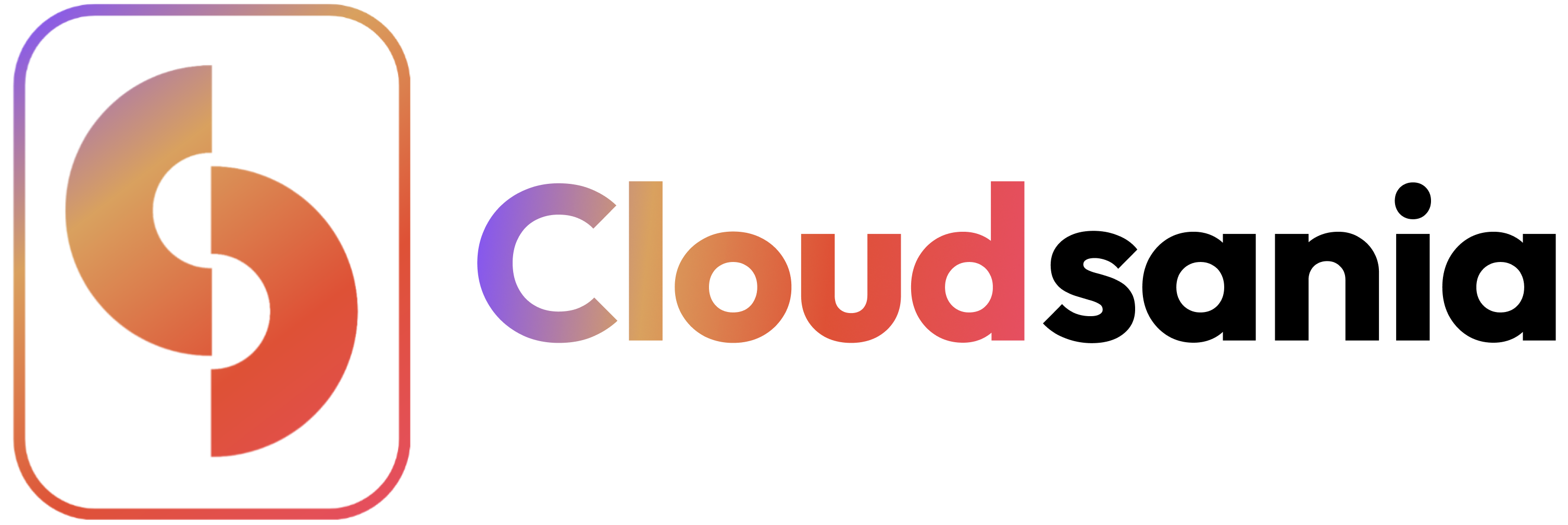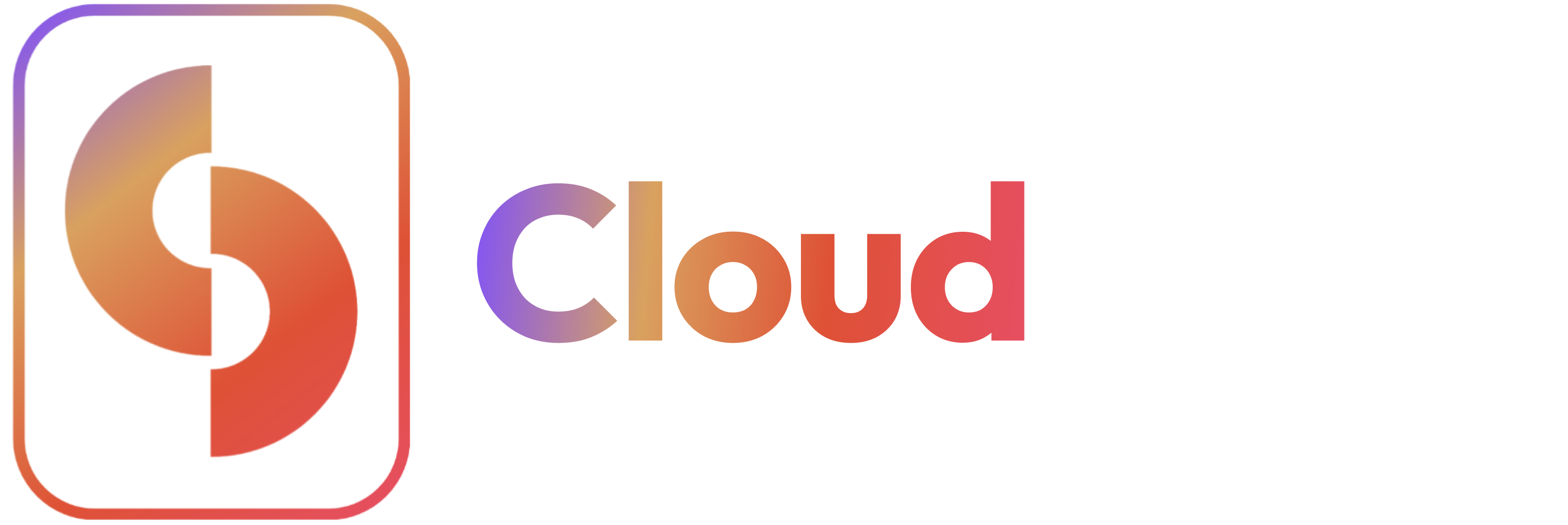Skip to main content 1️⃣ Creating an Account Here’s a quick walkthrough to help you get started:
VIDEO
To start using Cloudsania, follow these steps:
Step 1: Create a Cloudsania account
Visit Cloudsania ‘Get Started’ Page
Fill in the following details:
First Name
Last Name
Email
Password (Must include at least 8 characters, one special character, one uppercase letter, and a number)
Agree to the Terms of Service and Privacy Policy
Click Register .
📌 After registering, you will be redirected to the email verification page.
2️⃣ Verify Your Email Before accessing Cloudsania console, you need to verify your email.
Step 1: Check Your Email
You’ll receive an email with a 6-digit verification code .
If you don’t see it, check your spam folder.
Click “Enter Code Manually” .
Step 2: Verify Your Email
Enter the verification code sent to your email.
Click Continue .
✅ If successful, you’ll see a confirmation message.
3️⃣ Setting Up Your Organization After verifying your email, you will be asked to provide your organization details .
Step 1: Enter Your Organization Details
Organization Name
Organization Address
Organization Email
Phone Number
Click Continue to finalize setup.
📌 This step is required to manage cloud services and team collaborations.
4️⃣ Choosing a Plan Once your organization is set up, select the pricing plan that best fits your organization’s needs.
Step 1: Select Your Pricing Plan
The Free Plan includes:✅ Access to all basic features✅ Multiple Konstacks ✅ Up to 5 users ✅ Unlimited Projects✅ Cloud Connectors✅ Built-in DNS Configurations✅ Up to 3 Add-ons per Environment
Click “Get Started” to proceed.
5️⃣ Confirmation & Welcome Message After selecting your plan, you will see a confirmation message indicating successful account creation.
Step 1: Review Confirmation
A pop-up will appear stating that your account has been successfully created and subscribed to your preferred Plan.
Click “Get Started” to proceed to the home page.
Congratulations 🎊🎊🎊 and welcome to Cloudsania !6️⃣ Exploring the Home Page After selecting your plan, you’ll land on the Cloudsania Home Page , where you can start setting up.
Step 1: Welcome Message & Quick Start Actions On the Home Page , you’ll see a Welcome Message and Quick Start Options to help you get started faster.
Step 2: Quick Start Actions From the home page, you can:
Connect your cloud service provider
Integrate your code repository
Deploy a new project
Invite your team members
Complete your KYC
Add new integrations
📌 Click on any of these options to begin setup!