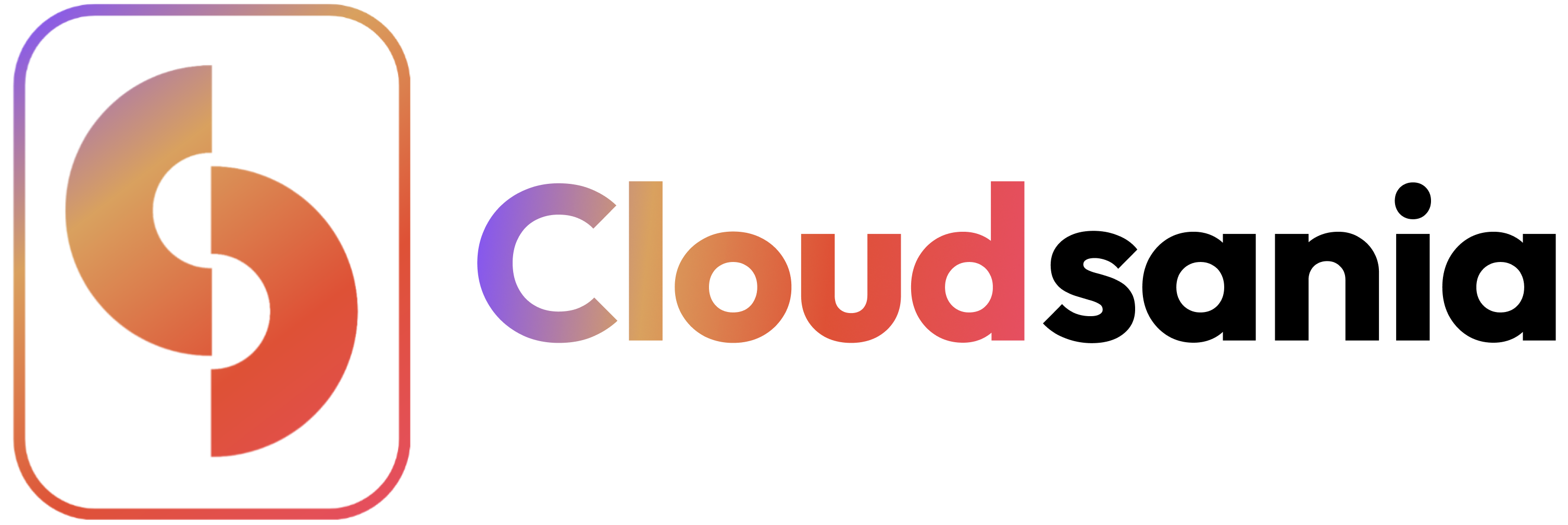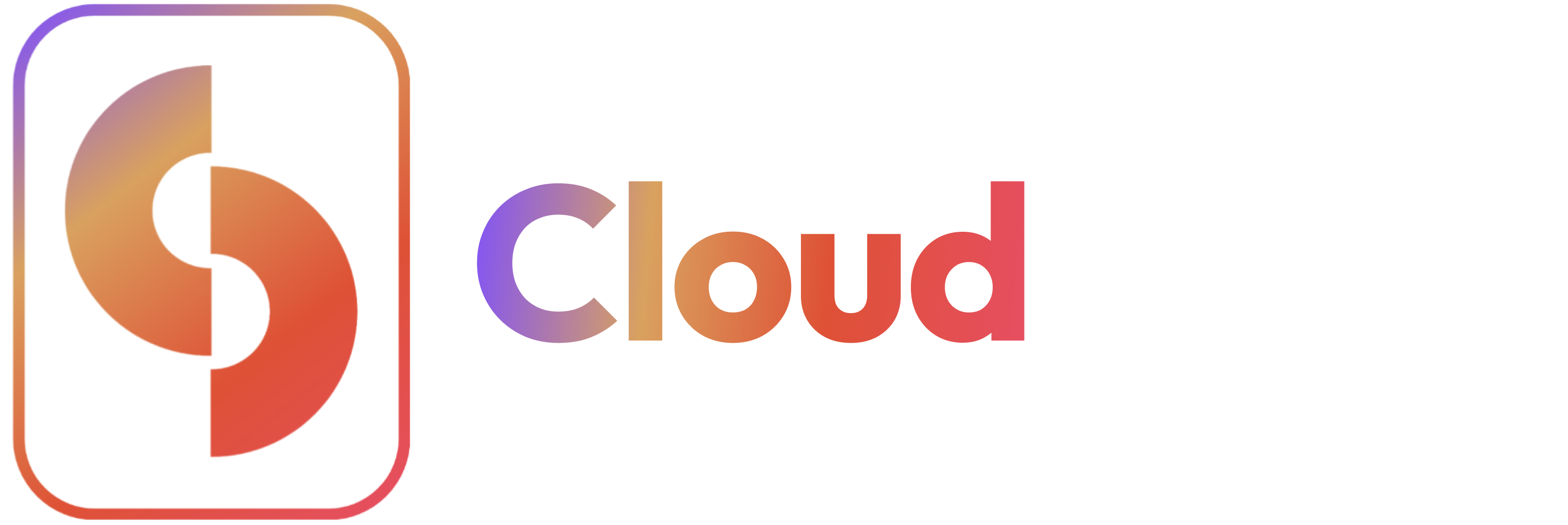Skip to main contentOverview
This guide explains how to deploy and manage addons in Cloudsania, enhancing your environment with additional services and functionalities.
Prerequisites
- A Cloudsania account
- Active environment
- Required permissions
- Understanding of addon requirements
Addon Deployment Steps
1. Access Addon Marketplace
- Navigate to Addons
- Log in to Cloudsania
- Select your environment
- Go to Addons section
🎯 How To Deploy an Addon
To deploy a new Addon Instance, follow these steps:
✅ Select Your Preferred Addon
1️⃣ Navigate to the Projects section from the side nav bar.
2️⃣ Select a project with an existing environment.
3️⃣ Click on the action icon and click on ‘View Environment
4️⃣ Click on the Add-ons tab to view available add-ons.

✅ Choose an Add-on
1️⃣ On the Add-ons page, navigate to the Featured Add-ons section.
2️⃣ Select either PostgreSQL or MySQL.
1️⃣ Provide an Add-on Name to identify the instance.
2️⃣ Enter the Database Name (e.g., postgres-db for PostgreSQL or mysql-db for MySQL).
3️⃣ Define the Database Username and Password for authentication.
4️⃣ Click Setup Add-ons to deploy the database.


✅ Verify the Add-on Deployment
1️⃣ Once setup is complete, the add-on will be listed under My Add-ons.
2️⃣ You can view and manage the instance from the Add-ons page.