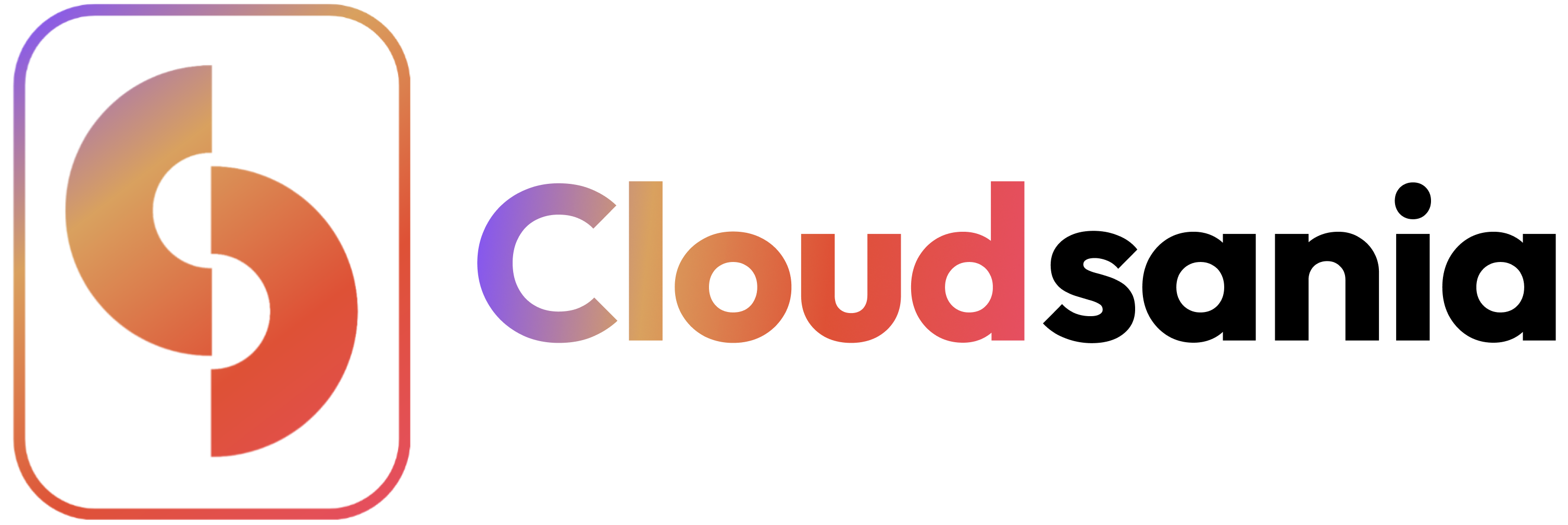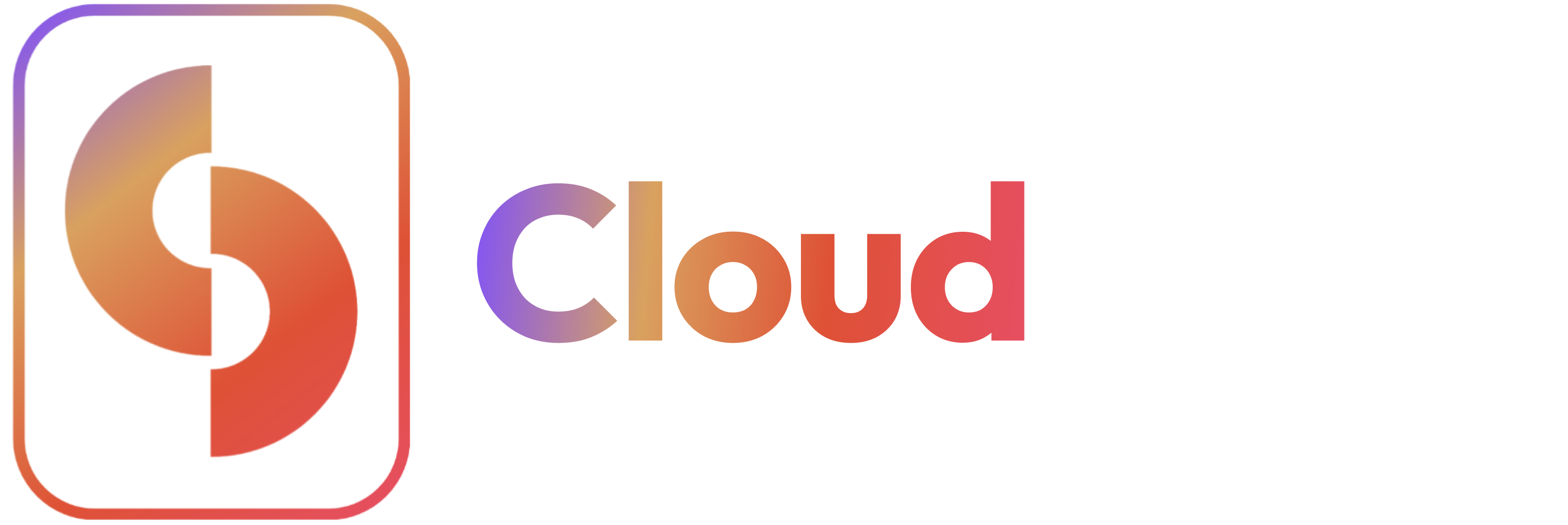The Team Management feature streamlines collaboration by allowing admins to add, manage, and remove members efficiently. By assigning appropriate roles and monitoring user activity, organizations can ensure secure and seamless project execution.
🎯 How to Invite a New Team Member
To add a new team member and grant access to your organization, follow these steps:
1️⃣ Navigate to the Team Management Page
✅ Click on Settings from the sidebar menu.
✅ Select the ‘Team’ tab at the top of the page.
2️⃣ Enter the email address of the user you want to invite
3️⃣ Assign a Role
Click the dropdown menu next to the email field and select one of the following:
📌 Member – Standard access to collaborate on projects.
📌 Admin – Full control over the organization, including managing members and configurations.
4️⃣ Click on the ‘Send Invites’ button.
A confirmation message will appear:
✅ “Invitation email sent to users successfully.”

 Once an invitation has been sent to the user, they will appear in the ‘Team Members’ section.
Once an invitation has been sent to the user, they will appear in the ‘Team Members’ section.
The invited user will receive an email containing a link to accept the invitation and join the team.
🎯 Managing Team Members
📌 Viewing Team Members: Under Team Members, you can see:
✅ User Name & Email
✅ Account Status (Active or Not Active)
✅ Assigned Role (Member or Admin)
✅ Actions (Edit, Disable, or Nudge)
📌 Editing a team member
✅**** Click ‘Edit’ next to the user’s name.
✅ Make changes to the user details.
✅ Click ‘Save Setting’ to update the use details.
📌 Disabling or Removing a User
✅ Click ‘Disable’ to revoke a team member’s access temporarily.
📌 Resending an Invitation
If a user has not accepted their invitation, they will show as ‘Not Active’ You can:
✅ Click ‘Nudge’ to send a reminder email.