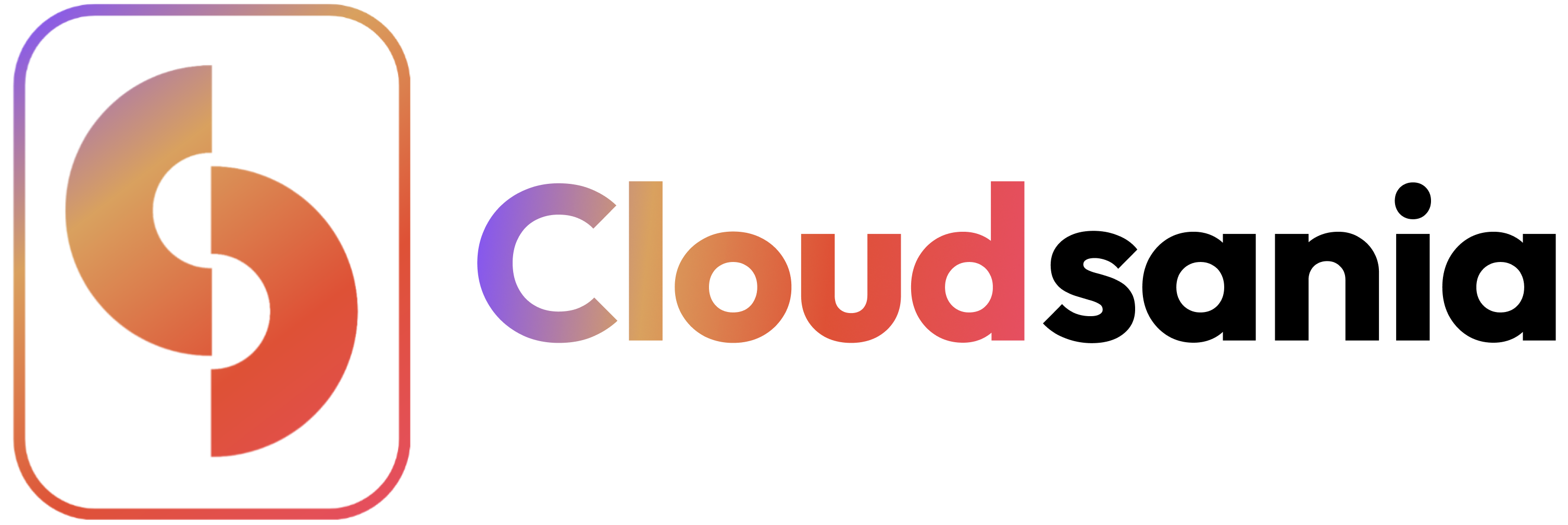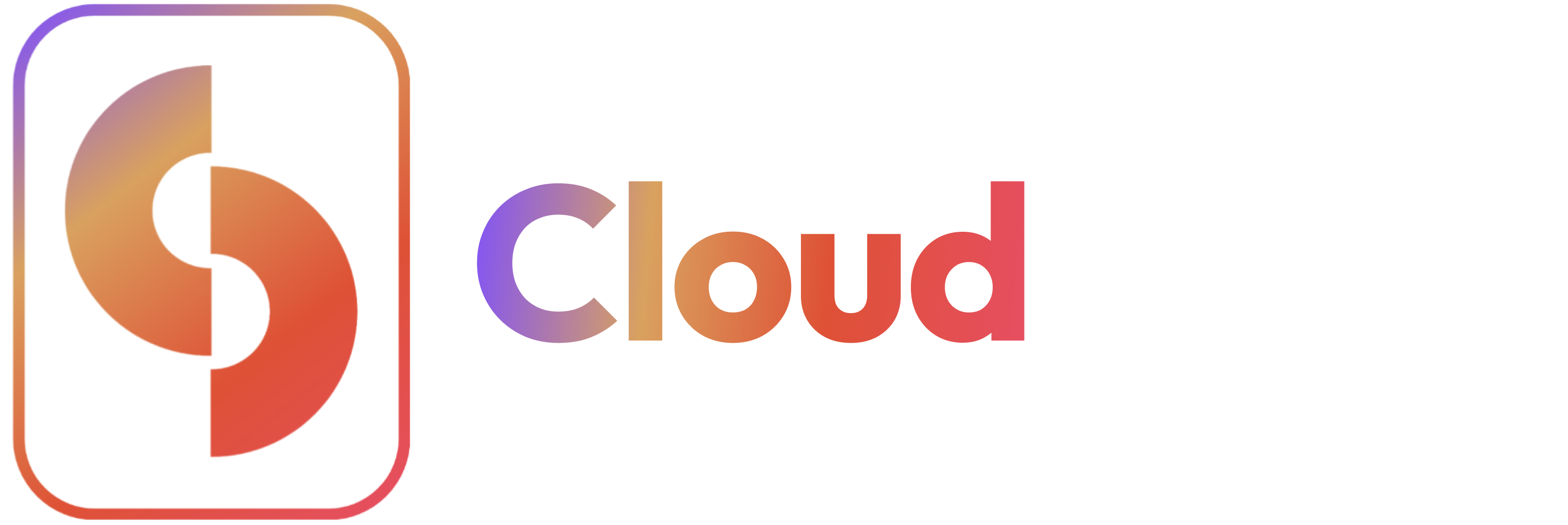Overview
This guide walks you through the process of creating and configuring an environment in Cloudsania. Environments are isolated spaces where you can deploy and manage your applications.Prerequisites
- You have a Project create using Deverloper or Professional mode.
- You have an active Cloud Connector
Video Tutorial: Creating an Environment in Cloudsania
Step-by-Step Guide
- Navigate to the ‘Projects’ module from the side nav bar
- Locate the project you want to create an environment for
- Click on the ‘view’ icon next to the project name to access the project details
- On the project details page, click ‘New Environment’ button
- Select your preferred Environment from the list of pre-configured environments:
- Click ‘Continue’ to proceed
-
Define your Environment Settings
-
Set the Visibility Scope:
- Public – Accessible to a wider audience or team
- Private – Restricted to specific users or internal teams
- Choose your preferred Cloud Provider: If “AWS”, select your AWS Region
-
Set the Visibility Scope:
- Click ‘Continue’ to proceed
- Select your active Cloud Connector
- Click the “Finish Setup” button to complete the environment setup.
- Your environment will appear on the “Environments” page.