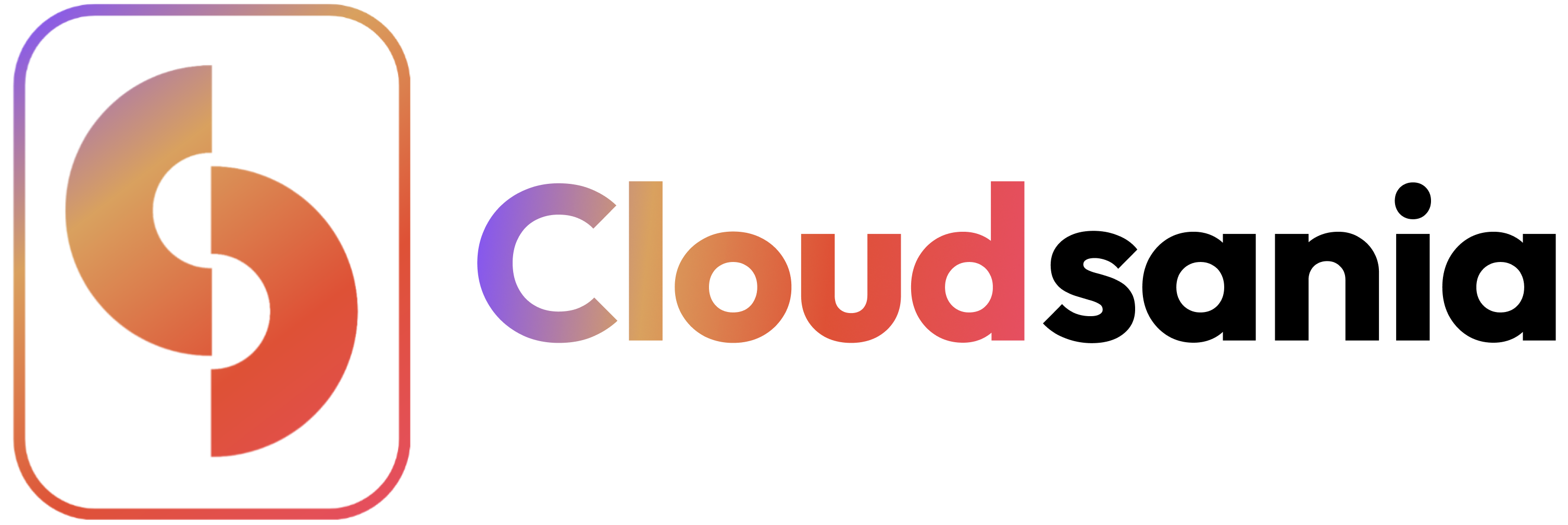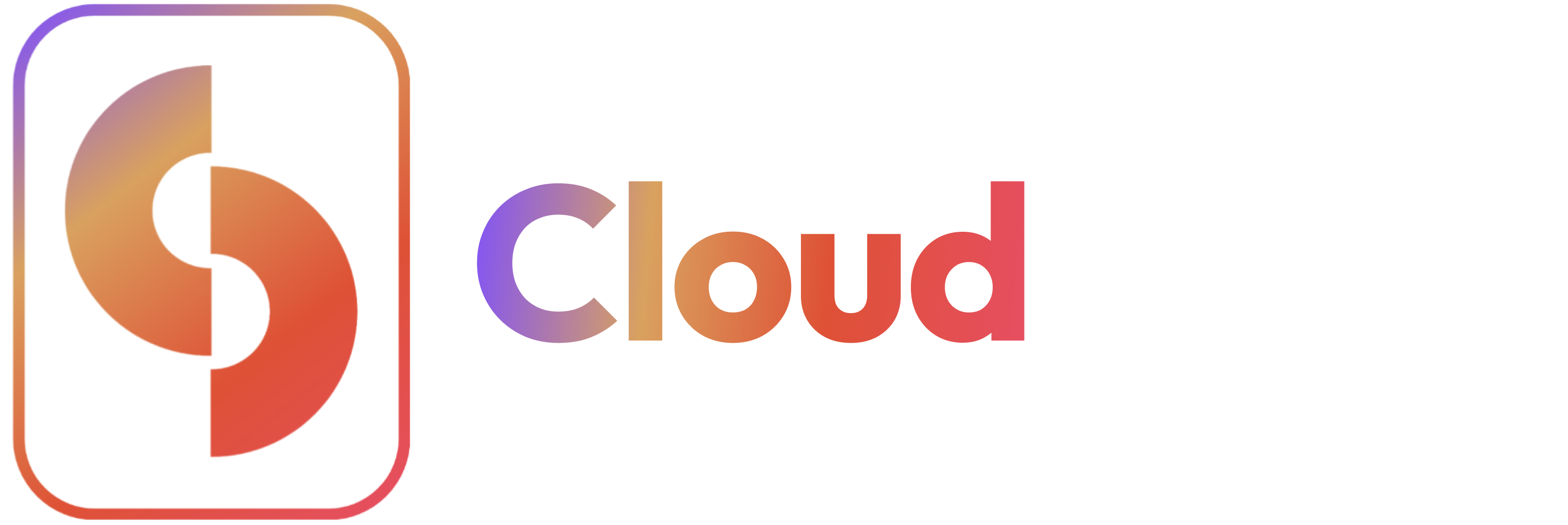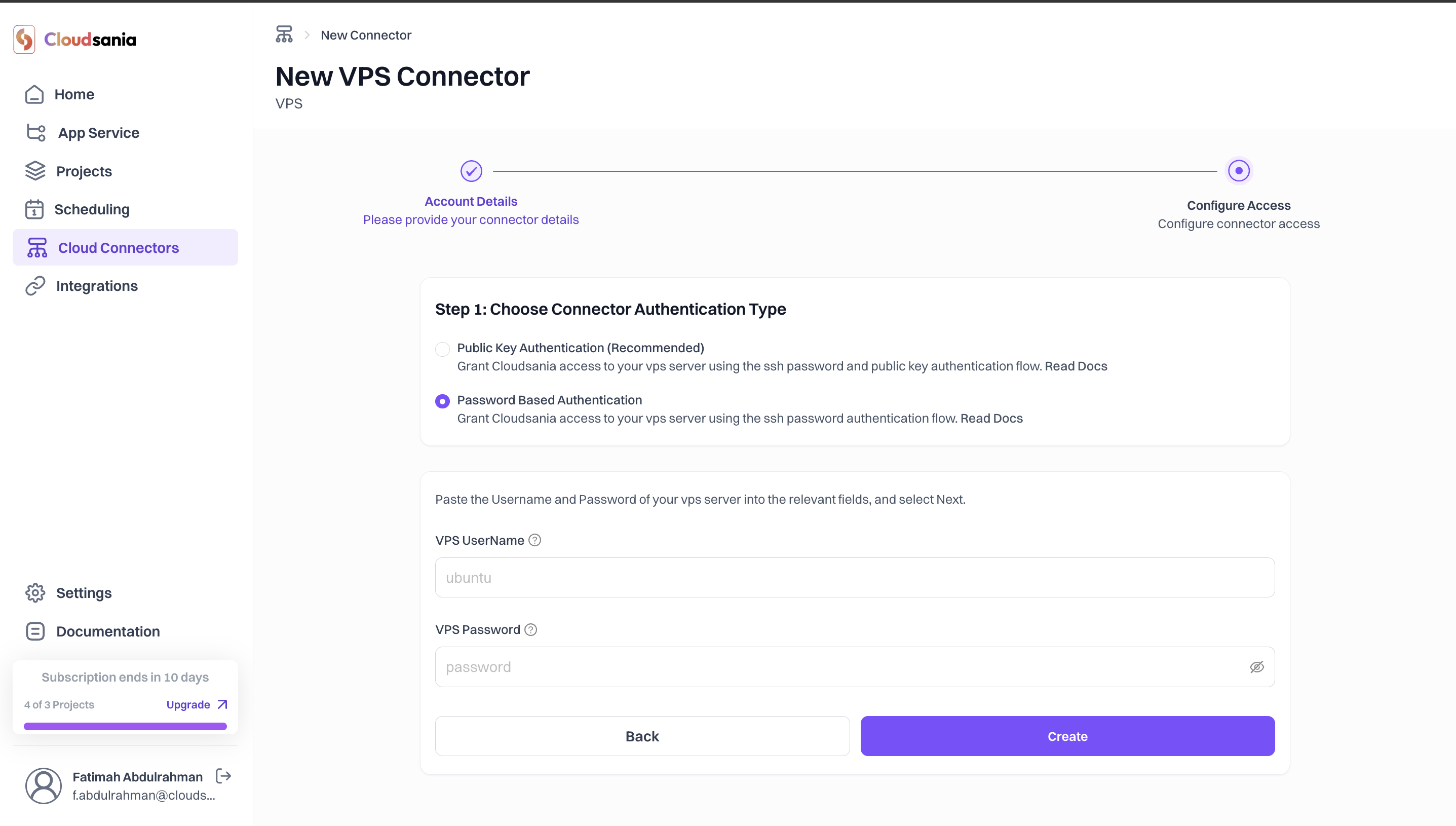Overview
This guide explains how to set up and configure a Virtual Servers connector in Cloudsania, allowing you to manage virtual private servers across different providers.Prerequisites
- You have an active Virtual Private Server (VPS)
- Valid SSH key server credentials
Setting Up a Virtual Servers Connector
- On the side navbar, click on “Cloud Connnectors”.
- Click on “New Connector” button on the Cloud Connector Page.
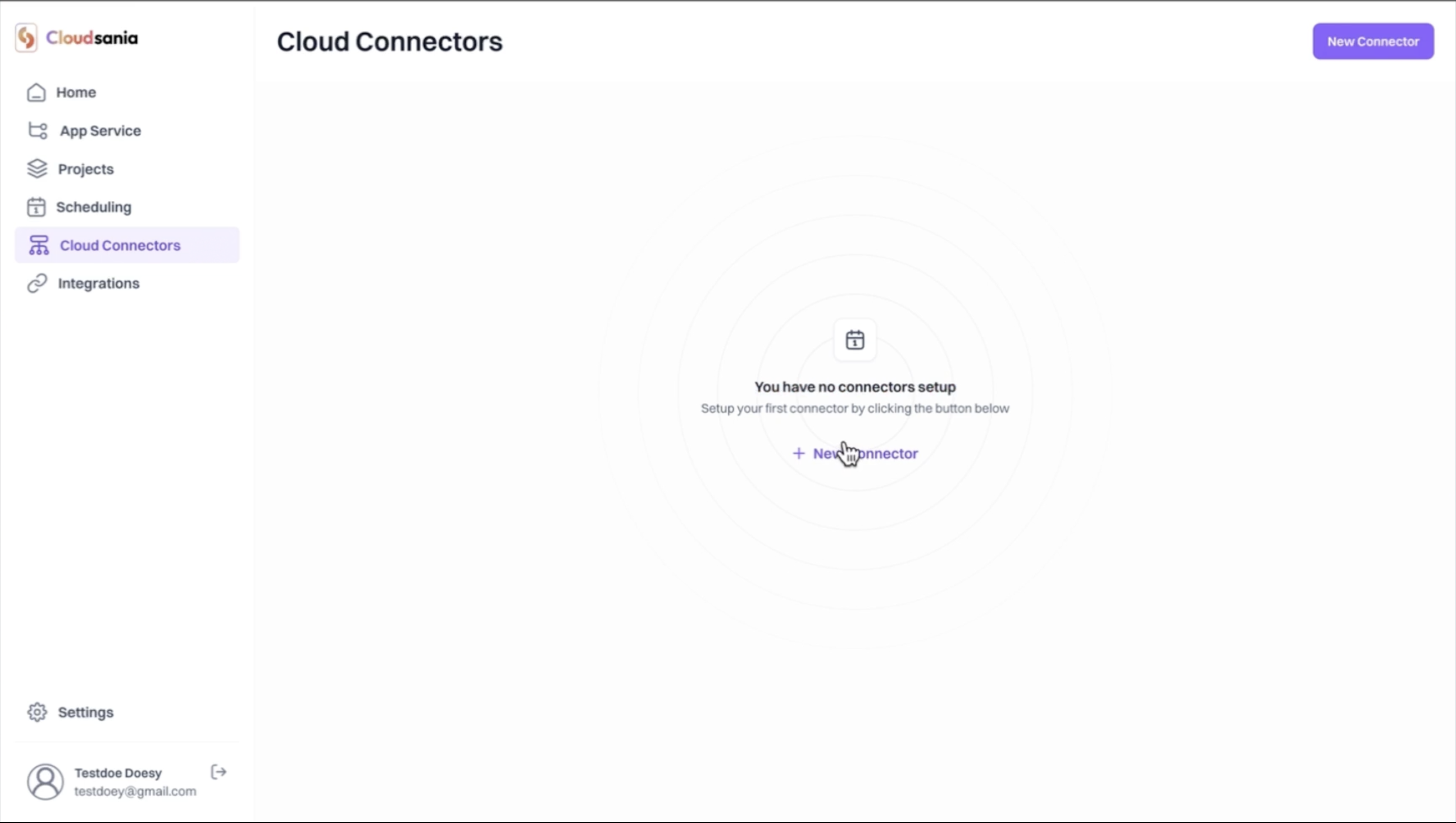
- Select the “Virtual Servers” option from the list of cloud providers displayed and click on the “Confirm” button.
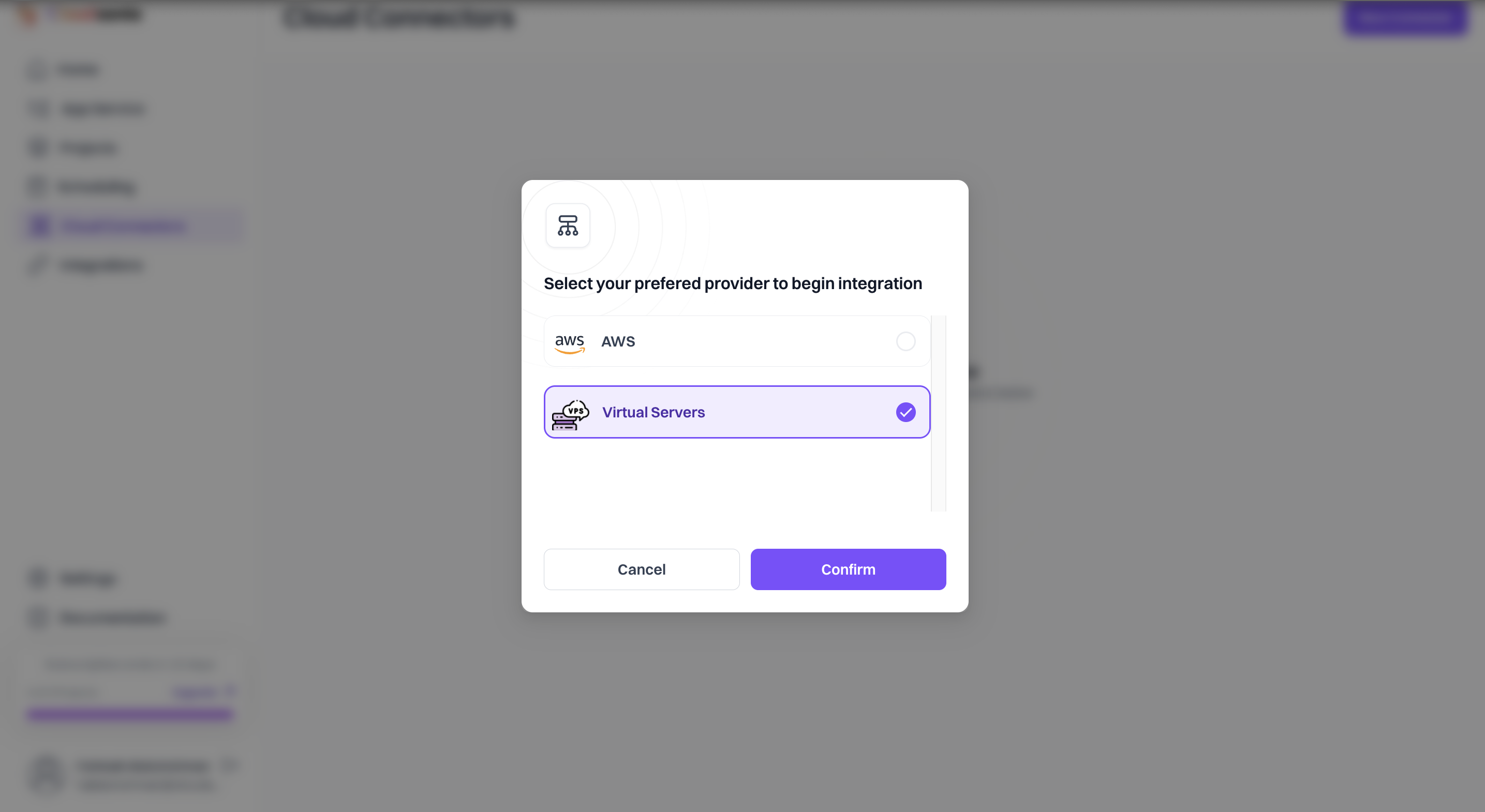
- Provide Your Connector Details.
- Enter Your Connector Name.
- Select your environment from the dropdown list.
- Specify your VPS Host and Port
- Click on the “Continue” button
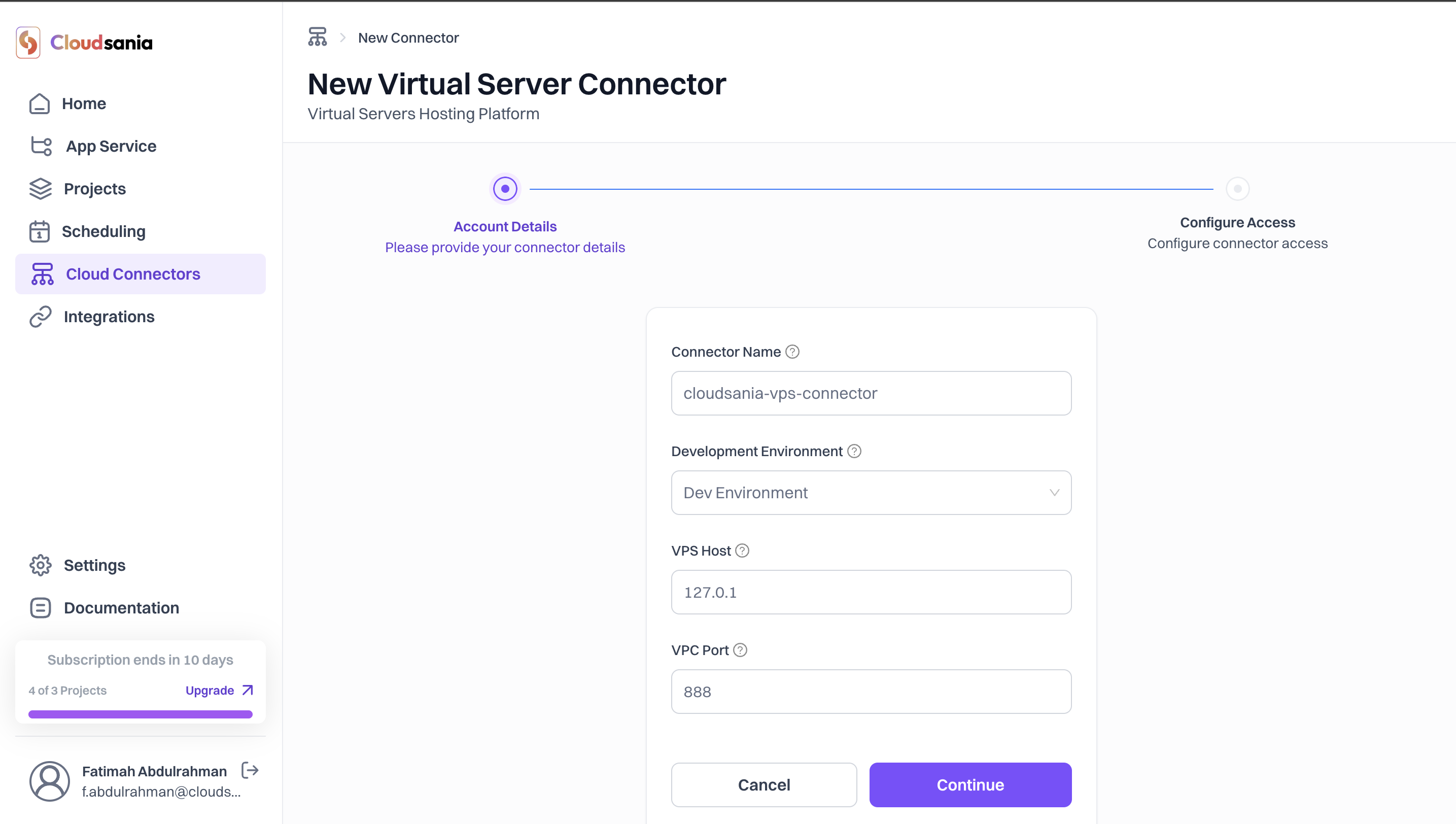
- Configure Your Connector Access. Choose your preferred connector authentication type.
- Public Key Authentication (Recommended)
- Password Based Authentication
Grant Cloudsania access to your VPS server using public key authentication flow.
- Enter your VPS Username
- Click on the dropdown to choose your public key- You can create an SSH key if none exist for your organisation.
-
Click on the “Create” button
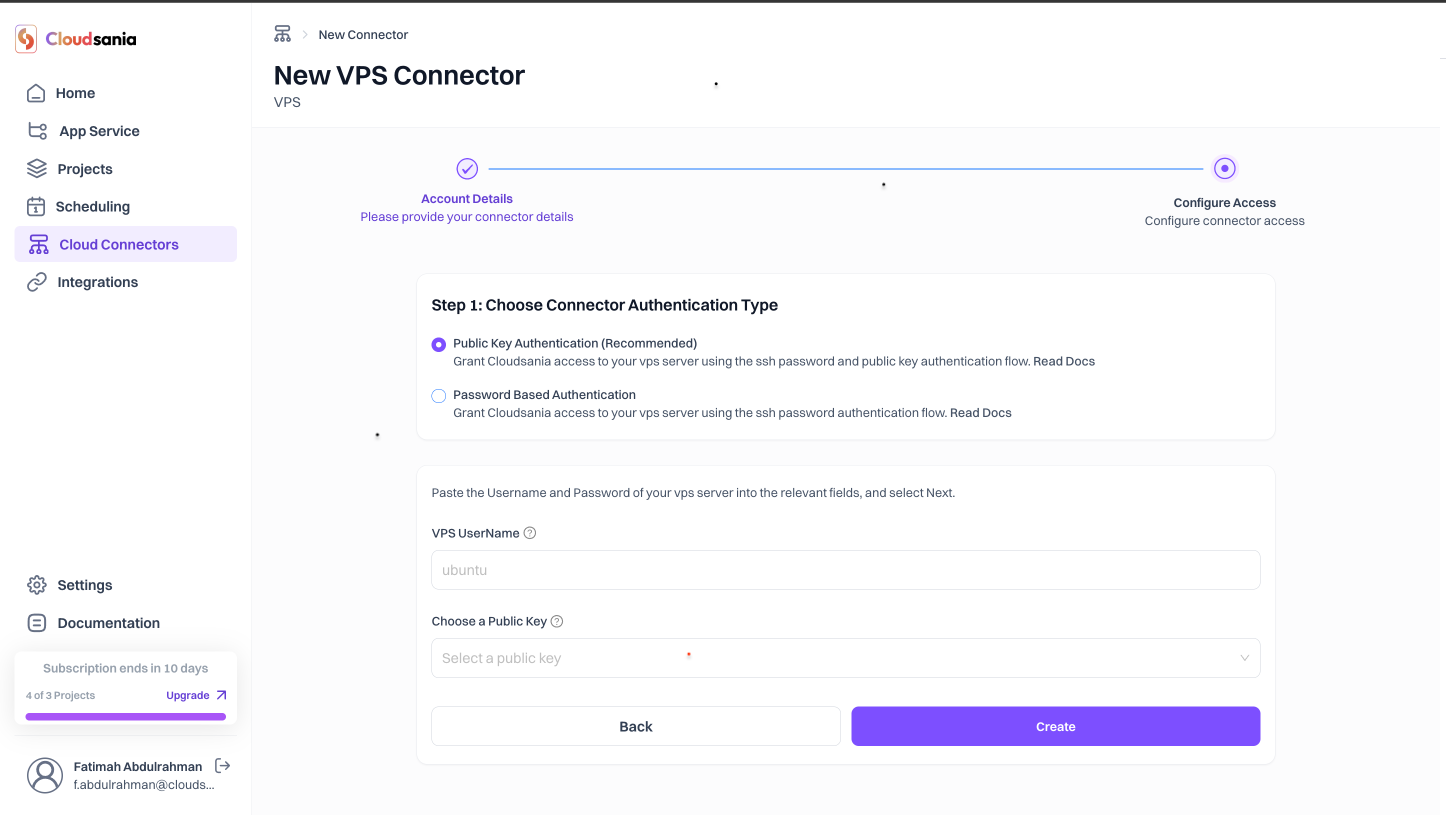
- Upon successful creation, your VPS connector will now appear on the “Cloud Connectors” page and the status marked as “Active”