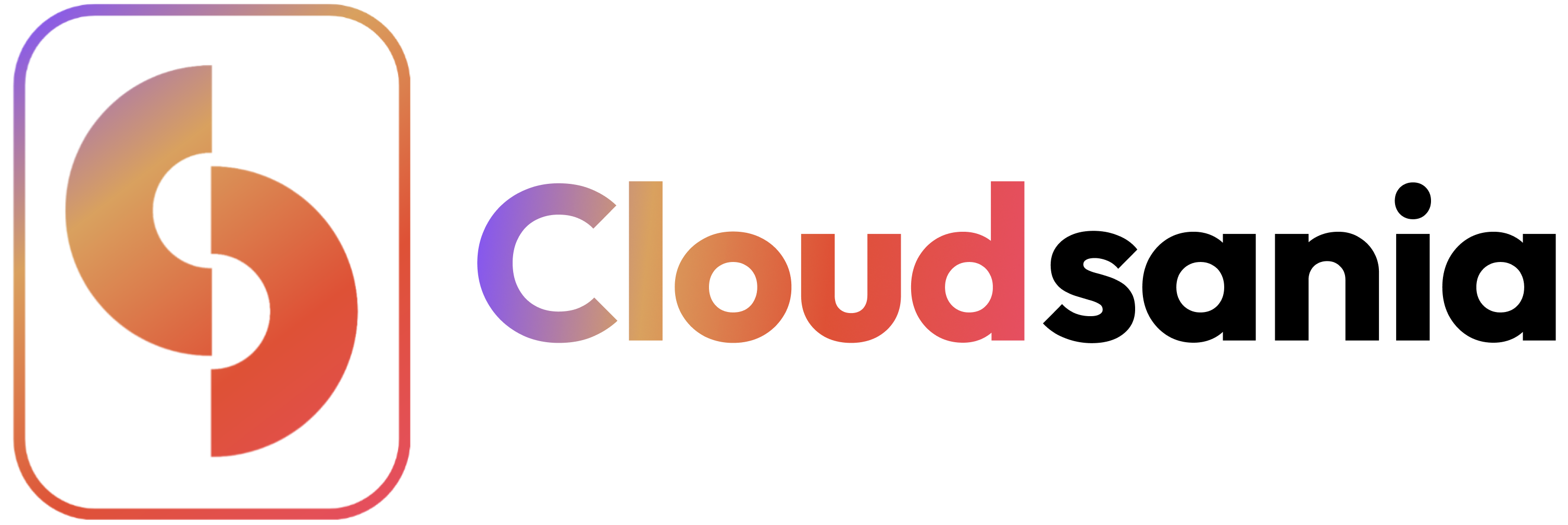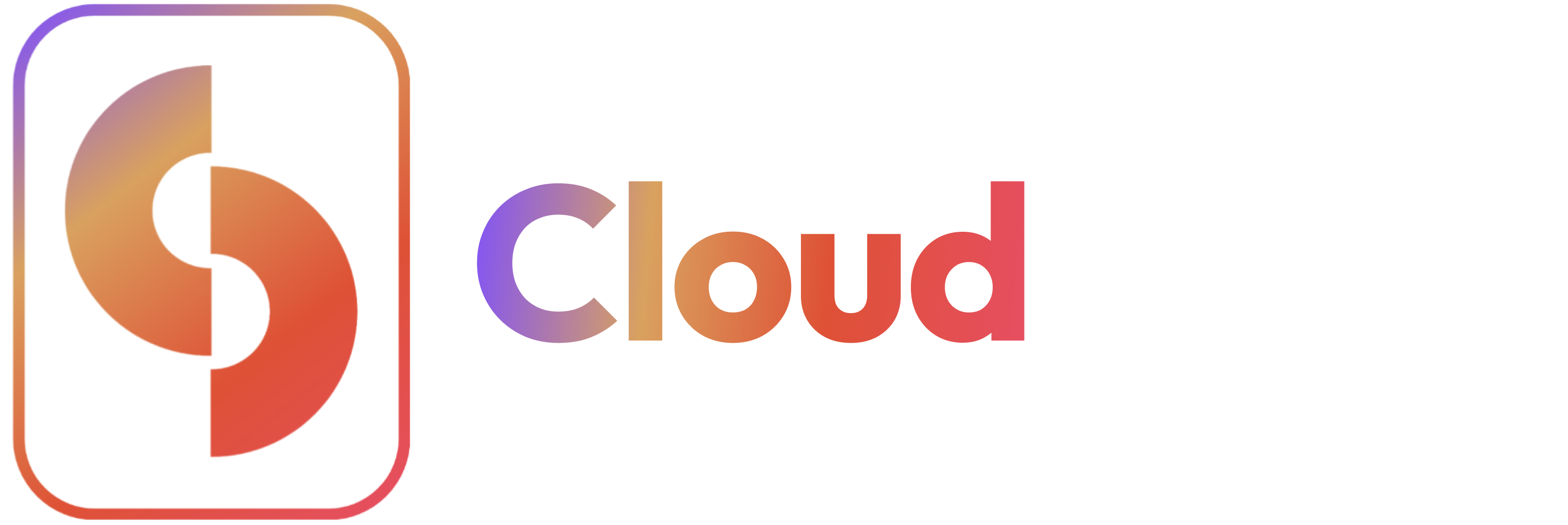Skip to main contentOverview
This guide will walk you through the process of integrating GitHub with Cloudsania to enable automated deployments and repository management.
Prerequisites
Before you begin, ensure you have:
- A Cloudsania account
- Admin access to your GitHub repositories
- GitHub organization or personal account
Step-by-Step Guide
Video Tutorial: Setting Up GitHub Integration
Step 1: Enable GitHub Integration in Cloudsania
- Log in to Cloudsania and navigate to Integrations from the sidebar
- Locate GitHub in the list of available integrations
- Toggle the GitHub switch to activate the integration
- Click Confirm in the confirmation pop-up


Step 2: Authorize Cloudsania on GitHub
- You’ll be redirected to GitHub’s authorization page
- Select the account or organization where Cloudsania should be installed

Step 3: Grant Repository Access & Permissions
-
Choose repository access level:
- All repositories (Grants access to all existing and future repositories)
- Only select repositories (Choose specific repositories for Cloudsania to manage)
-
Review required permissions:
- Read access to code, commit statuses, merge queues, and metadata
- Read & Write access to repository webhooks
-
Click Install & Authorize to confirm integration


Step 4: Verify GitHub Integration
- You’ll be redirected back to Cloudsania
- A confirmation message will appear indicating successful integration
- The GitHub toggle in the Integrations tab will now be active

Managing Your Integration
Repository Management
- View connected repositories
- Manage repository access
- Configure branch settings
Automated Deployments
- Set up deployment triggers
- Configure CI/CD pipelines
- Monitor deployment status
Security Best Practices
Access Management
- Regular permission audits
- Branch protection rules
- Access token management
Security Configuration
- Secure webhook configuration
- IP allowlist setup
- Event subscription management
Troubleshooting
Common issues and their solutions:
Authentication Issues
- Token expiration
- Permission scope changes
- Organization access restrictions
Webhook Problems
- Delivery failures
- Configuration errors
- Network connectivity issues
Repository Access
- Permission denied errors
- Repository visibility conflicts
- Organization policy restrictions