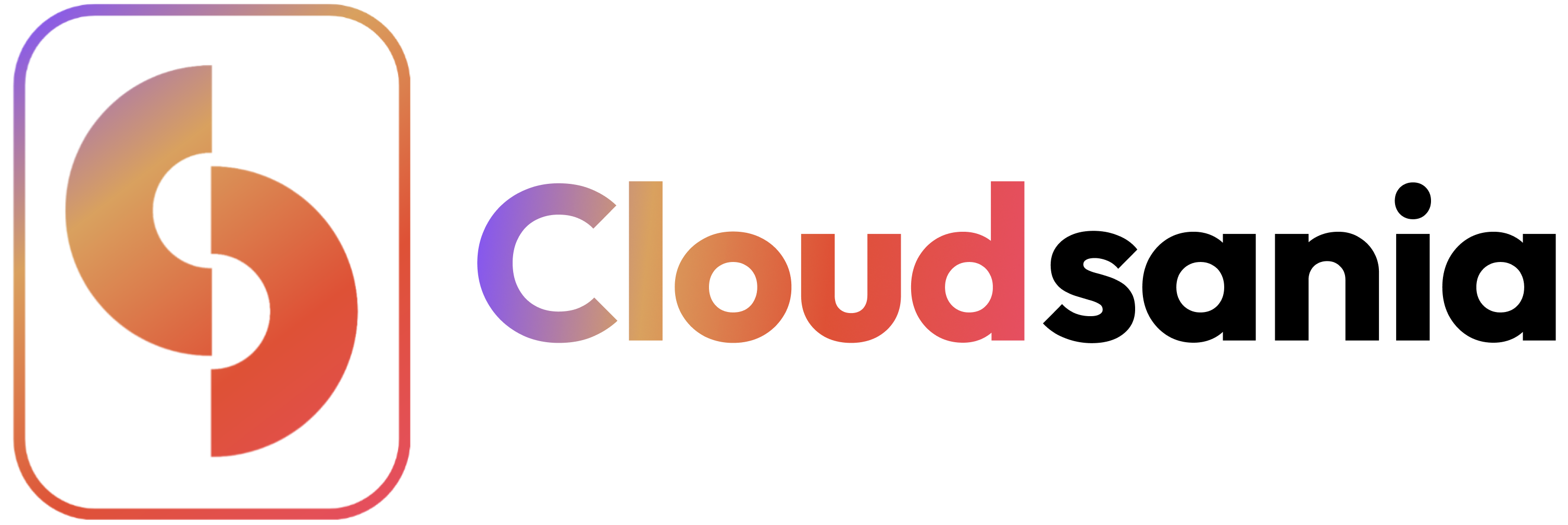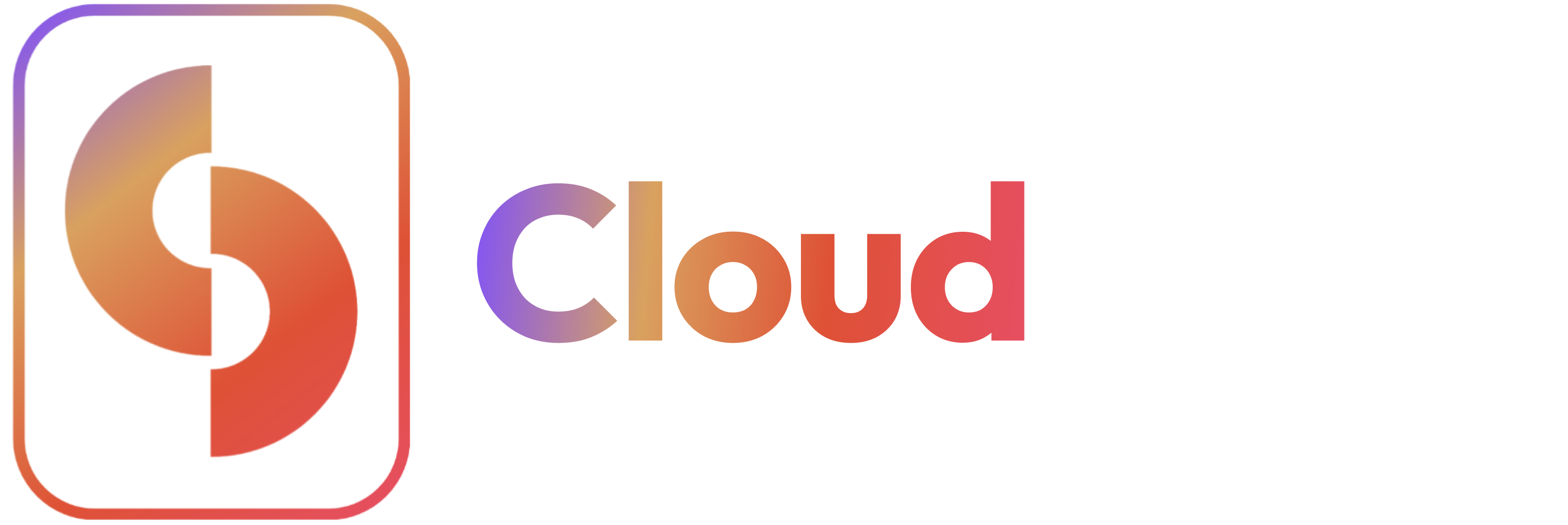Overview
This guide will walk you through the step-by-step process of creating a Project using our three specialized project modes, each designed to cater to your project’s uniqueness and different expertise levels.Choose the project mode that best matches your team’s expertise and project requirements. You can always start with Easy Mode and transition to more advanced modes as your needs evolve.
- Easy Mode
- Developer Mode
- Professional Mode
Perfect for beginners or those seeking quick deployment. It offers streamlined App Services with pre-configured Konstacks, allowing you to deploy your project without deep cloud knowledge.


Video Tutorial: Creating a Project Using Easy Mode
How to Create a Project Using Easy Mode
- Log in to your Cloudsania account.
- Click on “Projects” from the side nav bar.
- Click on ‘New Project’.
- In the pop-up form, enter your Project name and Project Decription.
- Click on the “Confirm” button to proceed.

- Select “Easy Mode” from the list of Project modes
- Click on the “Confirm” button
- Upon successful creation, your project will be displayed on the Projects page.
Next Steps
You will be redirected to App Services to deploy your preferred app service tailored to the uniqueness of your project.Deploy Your First App Service
Learn how to deploy and manage your applications using App Services