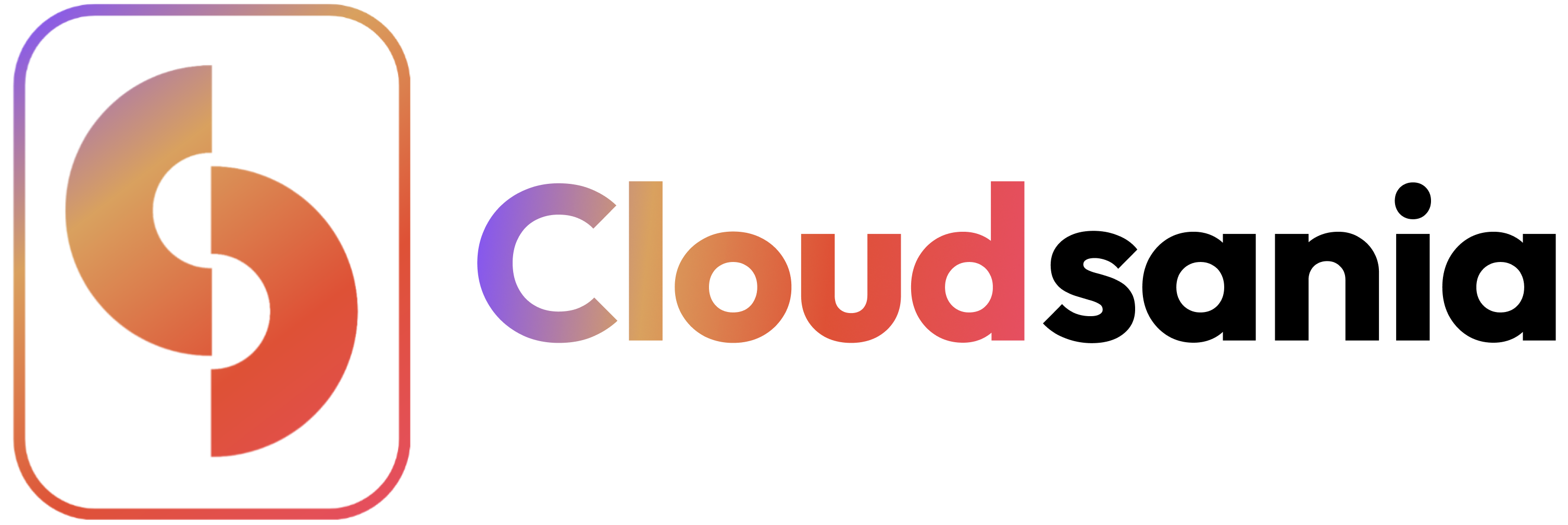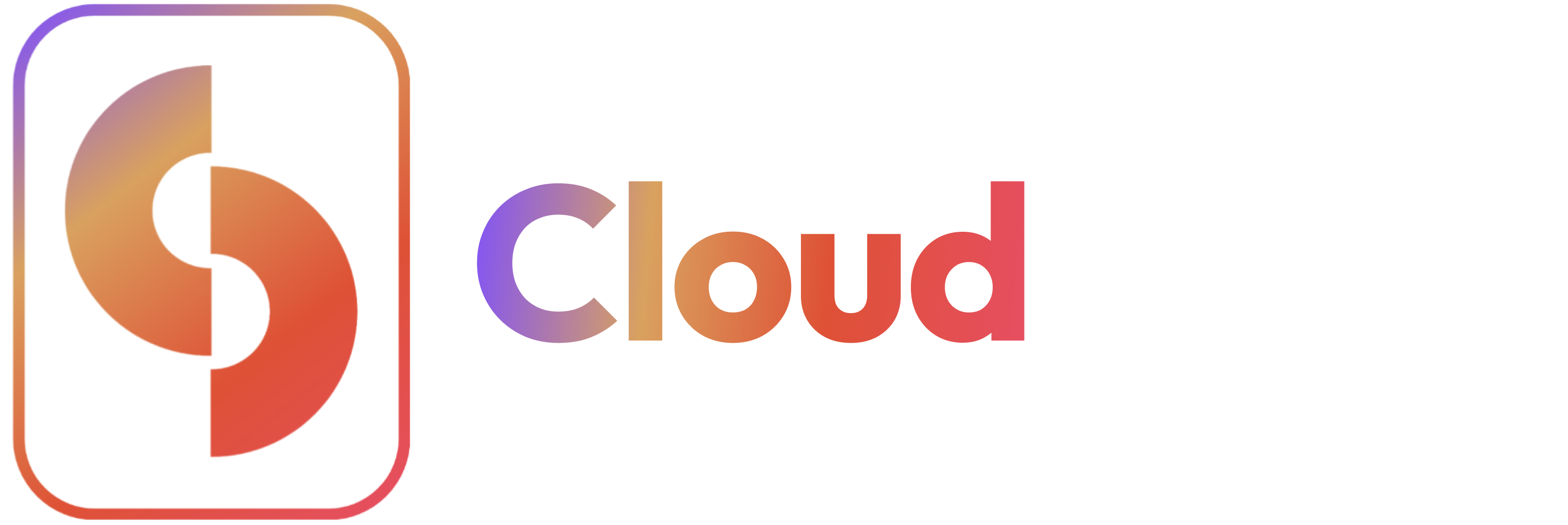Overview
This guide will walk you through the process of deploying an application service in Cloudsania.Prerequisites
- A Cloudsania account
- An environment set up
- Required cloud provider credentials
How to Deploy an App Service
Video Tutorial: Deploying an App Service
Follow these steps to successfully deploy an App Service in Cloudsania:🔗 Step 1: Select an App Service
- Navigate to ‘App Service from the sidebar.
- Select an available app service (e.g., E-commerce APS).
- Click ‘Deploy App Service’.
Step 2: Select a Project
- Choose whether to deploy into a new project or an existing project.
- If selecting an existing project, choose from the available projects.
-
Specify whether the project is:
- For Go Live – Ready for production.
- Still Developing – In the development phase.
- Click ‘Continue’ to proceed.
Step 3: Choose a Cloud Provider
- Select your preferred service provider (e.g., AWS, NameCheap).
- Choose an existing cloud connector or set up a new one from the Cloud Connectors module
- Click ‘Create’ to proceed.
Step 4: Connect to a Source Control
- Enable ‘GitHub integration’ from the Integrations Module.
Step 5: Deploy Your App Service
- Click ‘Deploy App Service’ to initiate the deployment.