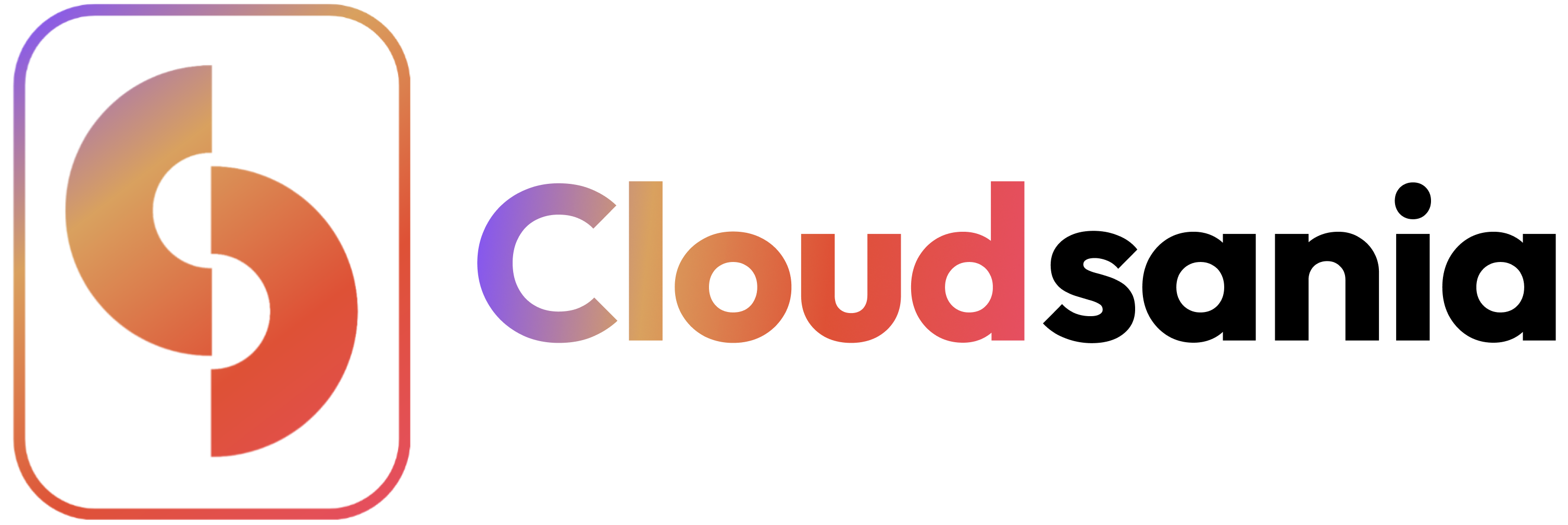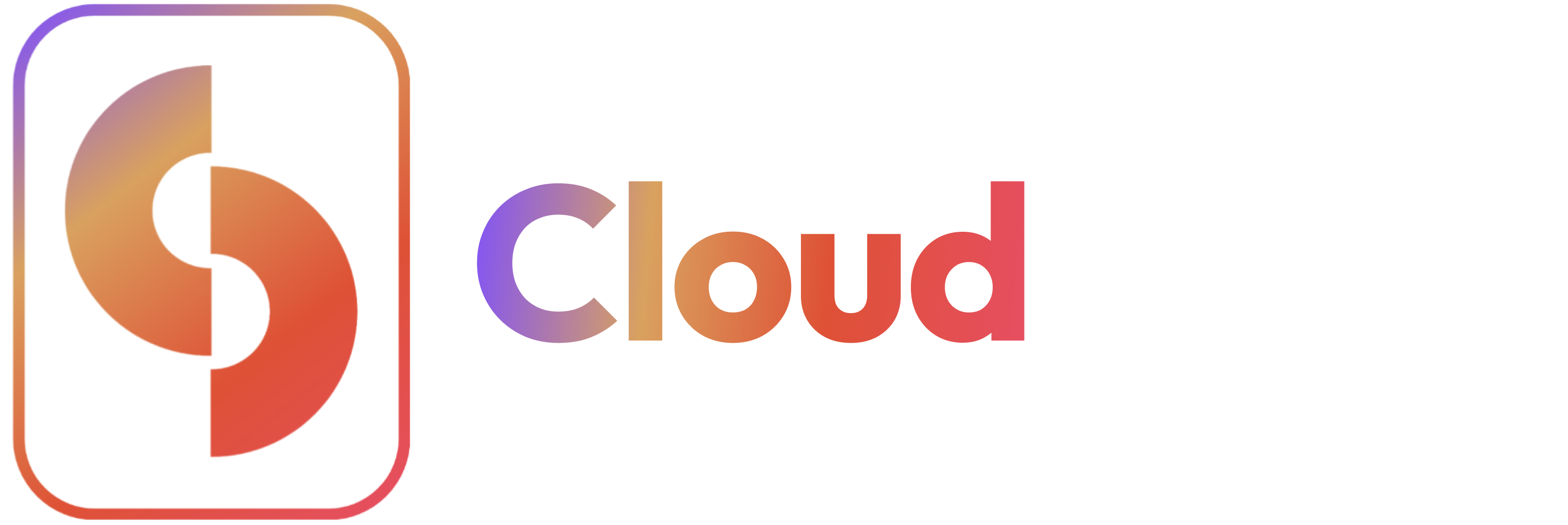Overview
This guide explains how to configure and manage DNS records in Cloudsania, supporting multiple DNS providers including Cloudflare, Route53, and others.Prerequisites
- A Cloudsania account
- Domain name
- Access to your DNS provider
- Integrated DNS provider (Cloudflare, Route53, etc.)
DNS Configuration Steps
🎯 How To Configure DNS Records
Prerequisites for Setting Up a CI/CD Pipeline
Before proceeding with creating a DNS record, ensure the following:📌 You have a registered domain name.📌 Your Cloudsania account is integrated with a domain registrar (Route53, DigitalOcean, or Cloudflare). If you haven’t integrate one yet, follow the guide below:👉 Integrating Cloudflare with Cloudsania 👉 Integrating Route53 with Cloudsania 👉 Integrating Digital Ocean with Cloudsania📌 Configuring a Domain Record For Your Domain
To configure a domain record: 1️⃣ Select Your Project and Environment 2️⃣ Navigate to the environment details page 3️⃣ Select the ‘DNS Configuration’ tab 4️⃣ Click on ‘Create Record’ 5️⃣ Select the ‘Domain’ tab 6️⃣ Enter the required details ✅ Domain Registrar: Select your integrated registrar from the dropdown list (e.g, Cloudflare, Digital Ocean, Route53). ✅ Record Name: Enter your domain name (e.g.,example.com).
✅ Record Type: Choose the appropriate DNS record type (A, CNAME, MX, etc.).
✅ Select your deployed App Service or Konstack server
✅ Set the appropriate TTL (Time-To-Live) value.
7️⃣ Click ‘Create Record’ to complete the domain record configuration.
📌 Configuring a Subdomain Record
To configure a subdomain: 1️⃣ Select Your Project and Environment 2️⃣ Navigate to the environment details page 3️⃣ Select the ‘DNS Configuration’ tab 4️⃣ Click on ‘Create Record’ 5️⃣ Select the ‘Subdomain’ tab 6️⃣ Enter the required details ✅ Domain Registrar: Select your integrated registrar from the dropdown list (e.g, Cloudflare, Digital Ocean, Route53). ✅ Record Name: Enter your domain name (e.g.,example.com).
✅ Select your Domain
✅ Record Type: Choose the appropriate DNS record type (A, CNAME, MX, etc.).
✅ Select your deployed App Service or Konstack server
✅ Set the appropriate TTL (Time-To-Live) value.
7️⃣ Click ‘Create Record’ to complete the subdomain record configuration.
📌 Updating an Existing Record
- Locate the record in the DNS table.
- Click Edit, modify the necessary fields, and save the changes.
📌 Deleting a DNS Record
- Click Delete next to the record you wish to remove.
- Confirm deletion when prompted.